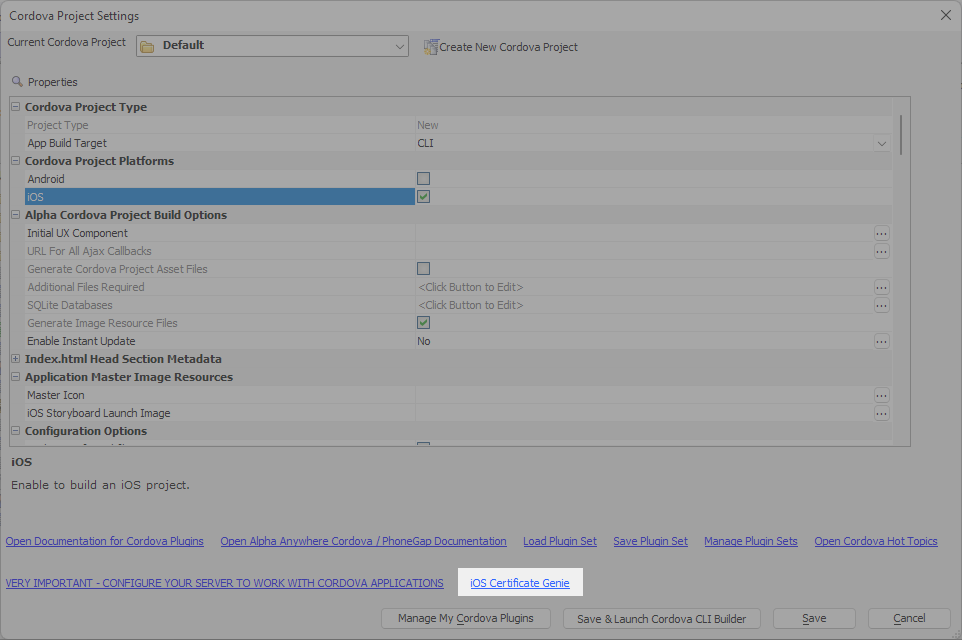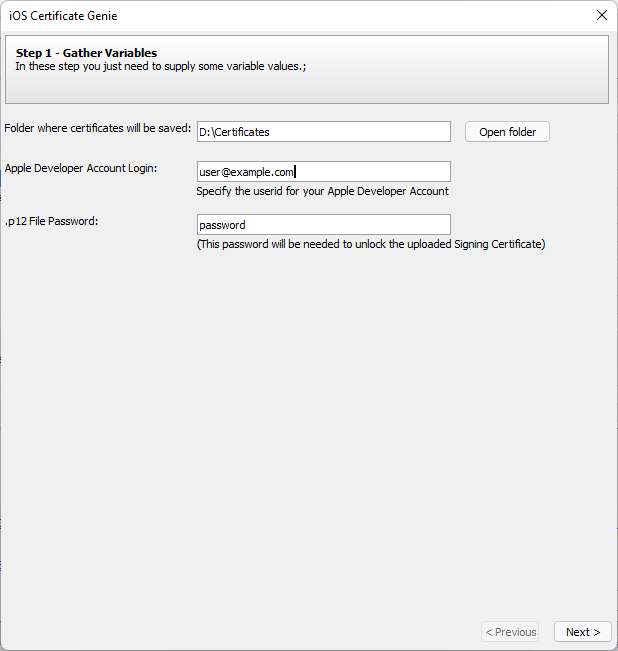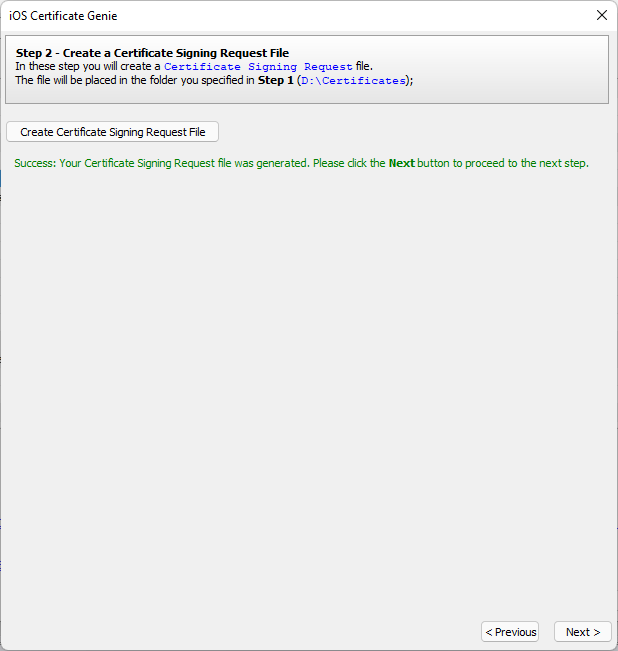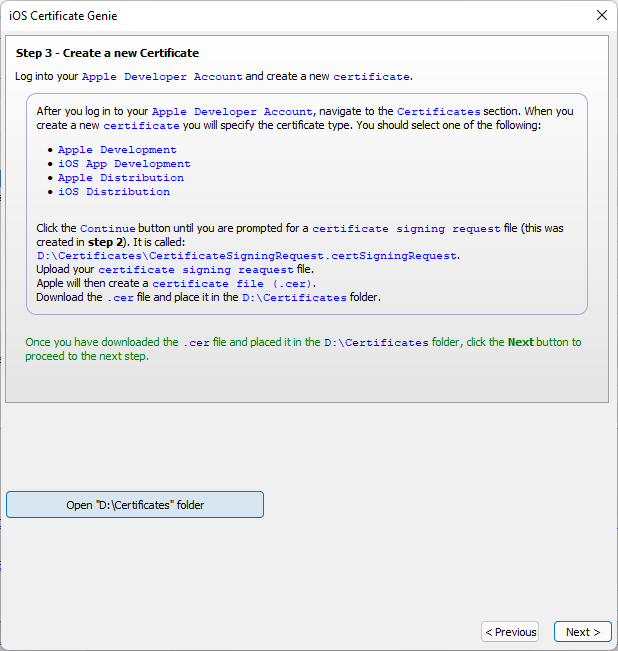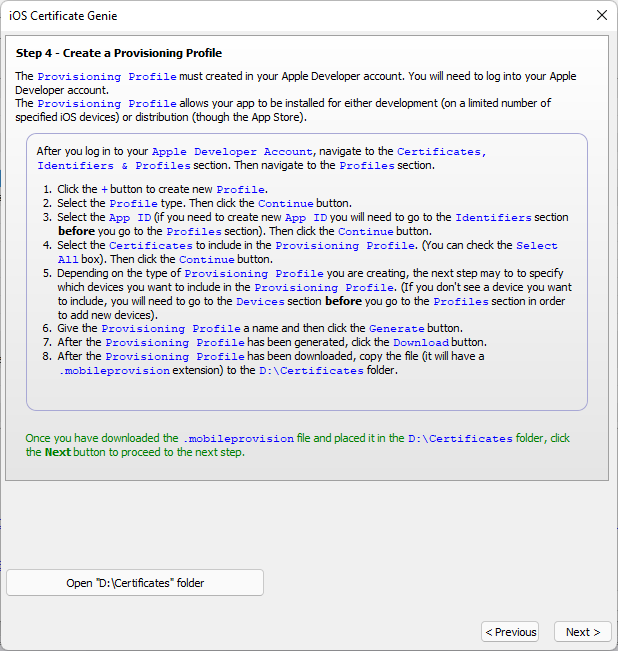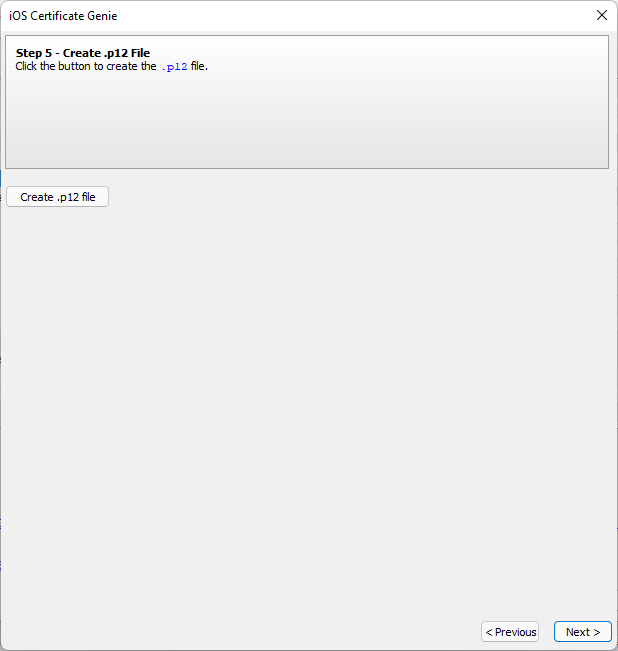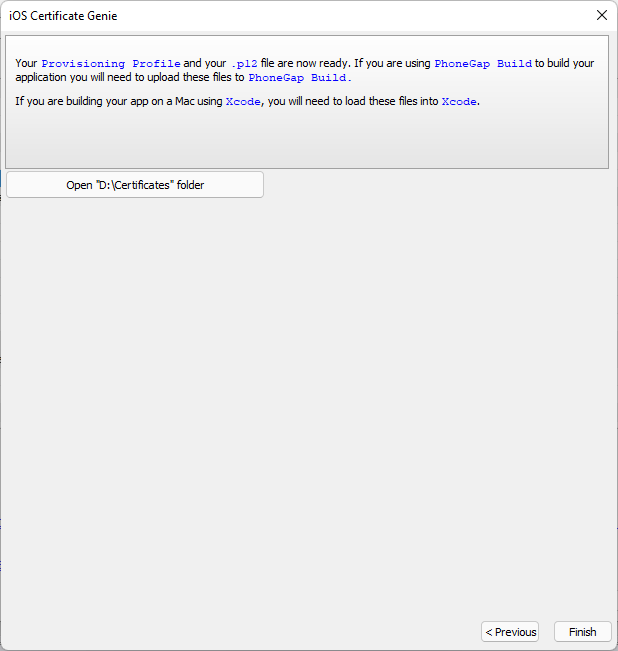Generating iOS Certificates
Description
iOS signing certificates are required for building iOS applications using Ionic Appflow and Cordova CLI. The iOS Certificate Genie can be used to generate certificates directly in Alpha Anywhere. An Apple Developer account is required to create signing certificates.
Generating Signing Certificates with the iOS Certificate Genie
To create signing certificates for iOS applications, launch the iOS Certificate Genie and follow the instructions on each page of the genie:
Setup some basic info for your application. You will need to specify the location where the certificate files are saved, your Apple Developer Account Login, and the password to use for the generated .p12 file. Once you've defined these properties, click Next
Next, generate the Certificate Signing Request File. On Step 2, click Create Certificate Signing Request File to generate a signing request. A message will appear indicating whether or not the request was generated. If it wasn't generated, return to the previous step and verify you've entered accurate information.
Next, create a new Certificate. Certificates are created in the Certificates section of your Apple Developer account. You will need to create a certificate using one of the following types:
- Certificate Type
- Description
- Apple Development
Choose this certificate if you are building a development version of your application.
- Apple Distribution
Choose this certificate if you are building a release version of your iOS application for distribution in the App Store or Ad Hoc distribution.
- iOS Development
Choose this certificate if you are building a development version of you application and are using Xcode 10 or older.
- iOS Distribution
Choose this certificate if you are building a release version of your iOS application for distribution in the App Store or Ad Hoc distribution and are using Xcode 10 or older.
Once you've generated the certificate, download it and save it in the folder where certificates will be saved specified in Step 1.
Next, create your Provisioning Profile. Provisioning Profiles are created in the Identifiers & Profiles section of your Apple Developer account.
Once the Provisioning Profile has been created, download it and save it in the folder where certificates will be saved specified in Step 1.
If you change your Provisioning Profile later, such as to add device UDIDs, you must regenerate your signing certificates.
Next, generate the .p12 file. Click Create .p12 file to generate the file.
Finally, copy the provisioning profile and signing certificate .p12 file and install them in required location. If you are building your iOS app using Cordova CLI, the files will need to be added to Xcode. If using Ionic Appflow, the files will need to be added to the Security Profile for your Ionic Appflow project.
Videos
Creating Signing Certificates for iOS
In order to build a PhoneGap application for an iOS device you will first need to create a code-signing certificate. You will also need to have an Apple Developer account. Creating this certificate can be tricky, especially if you do not have a Mac.
In this video we show how the iOS Certificate Genie in Alpha Anywhere makes it easy to create the necessary certificate, without requiring that you have a Mac.